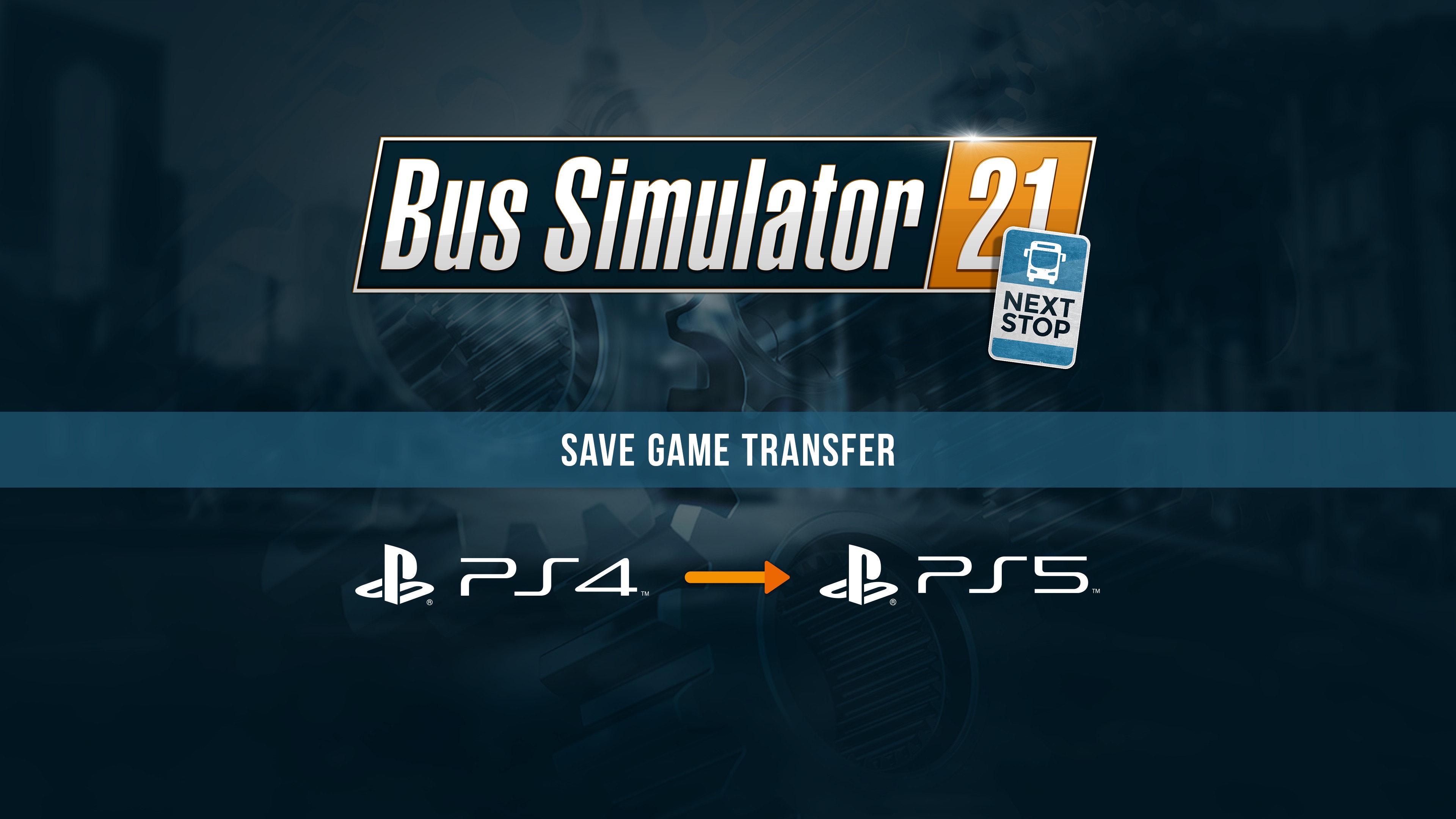SAVE GAME TRANSFER FROM PS4 TO PS5 IS NOW POSSIBLE!
Bus Simulator 21»PS5 / PS4»August 29, 2023
Fellow Bus Drivers!
We just released update 2.32 for Bus Simulator 21 Next Stop on PS4 and PS5. The update introduces the possibility to transfer your save games from the PS4 version into the PS5 version of the game!
To make sure you all know how the system works, we're going to give you a little rundown about how things work and provide additional tips along the way. Let's go!
How to copy the PS4 save to the PS5 console
Option 1: Transfer your data using an external storage device
- Insert the drive into one of the USB ports on the PS4. Then, head to Settings > Application
- Saved Data Management > Saved Data in System Storage.
- Select Copy to USB Storage Device.
- Choose the save files you'd like to move, and click Copy.
- When the files are finished copying, remove the drive and insert it into a USB port on the PS5.
- Go to Settings > Saved Data and Game/App Settings > Saved Data (PS4), and select USB Drive.
- Select Copy to Console Storage.
Option 2: Transfer your data using cloud storage
- Make sure the save data is uploaded to the cloud via the PS4.
- In the PS5 console, go to Settings > Saved Data and Game/App Settings.
- Select Saved Data (PS4) > Cloud Storage.
- Select Download to Console Storage. You can select individual game files—or all of them—for download.
How to backup PS5 save (optional, but recommended)
Option 1: Backup PS5 Game Data to External Drive
- Connect your external drive, such as a USB drive to your PS5 console and follow the below navigation pattern. Settings > System > System Software > Back Up and Restore > Back Up Your PS5.
- You will be asked to select the data type you want to back up. Select the one you want to back up.
- After selecting the type, the backup file size will appear. Here, you can also add a description of the backup data to remember what you included.
- Select "Back Up" to start the process. Your console will restart multiple times during the entire backup. After completion, the backup will appear on the display screen.
Option 2: Backup Game Data on PS5 to Cloud (requires PS Plus subscription)
- On your PS5, open "Settings" from the main menu.
- Find and select "Saved Data and Game/App Settings" here.
- You will probably see two options; Save Data (PS4) and Saved Data (PS5). Select Saved Data (PS5) for PS5 games.
- Now, select "Console Storage" to see the game data of every game on your PS5.
- Select Bus Simulator 21 Next Stop as the games you want to create a backup of. You may also choose "Select All" to create a backup of all the games.
Your Bus Simulator team